Creating an MVP Project lending site for the Bay Area
A landing page is the main element for attracting traffic.
Proper customization of a landing page can significantly increase the conversion rate and efficiency of your advertising campaigns.
You can create your own landing page with the help of MVP Project functionality and get a link to upload it.
1. Getting started with the creation of a landing page
Go to page Lendingsand then click on the “Add Landing” button.
2. Customizing the Landing
- Domain: select the domain on which you want to host your landing page.
You can add domains in your profile in the under “Domains”. - Type of linking: choose what the landing page will be created for – “Channel” or “Telegram App”.
- Channel: select a channel from ChannelsChannel: select a channel in the Channels section.
- Telegram App: an application from from the Telegram Appwhich is used for traffic.
- Auto redirect: “Go to Telegram” popup immediately on page load; promotes conversion of going to Telegram.
3. Landing customization
- Logo: upload your logo in jpg or png format (if not uploaded, the Telegram logo will be used).
- Title: specify the name of the channel on the landing page.
- Description: add a description of the channel.
- Avatar: upload your channel avatar in jpg or png format.
- Number of participants: specify the numeric value of channel subscribers.
- Banner background color: select the color of the banner that contains the avatar, title, description, number of members and the “VIEW IN TELEGRAM” button; the default is white.
- Accent Color: Select the color of the VIEW IN TELEGRAM button; the default is blue.
- Background pattern: upload a pattern of images on the background of the landing page (jpg or png format, if not added, the Telegram pattern will be used).
- Background Color: Select the background color of the landing page; the default is green.
- Custom CSS: the ability to customize the design of your landing page.
- Custom JS: the ability to add your own JavaScript.
- Download button text: customize the text to be displayed on the Download button.
- View in Telegram button text: customize the text to be displayed on the “View in Telegram” button.
- Members caption text: customize the text to be displayed instead of the members caption.
- Show for countries: customize cloaca by GEO, select the countries in which your landing page will be displayed (you can leave blank).
4. Finalizing the setting
- After entering all the necessary parameters into your future landing page, click the “Create Landing Page” button at the very bottom of the page.
After that, the landing page will be displayed on the main page page of Lendings.
5. Bay link.
- To copy a link for flooding, click on the first button in the action menu of the added landing page.
Inside the copied link, change “yourpixel” to the ID of the pixel you are pouring traffic to.
Landing ready to pour
Once your landing page is created, set up and the link to pour is prepared, you can start pouring traffic from Facebook to your Telegram channel.
Regularly analyze the effectiveness of your landing page and optimize your settings, achieving the best results of your campaigns with MVP Project.

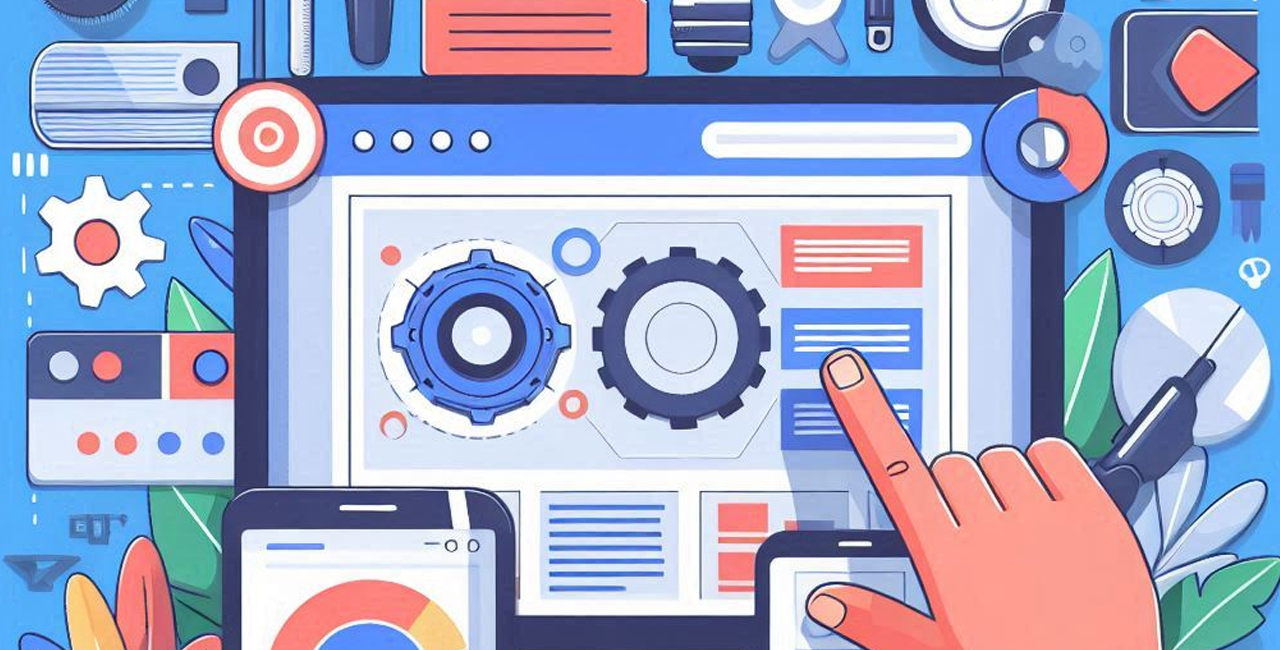
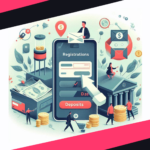
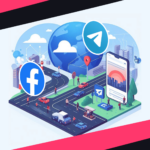
No Comment! Be the first one.