Driving traffic from Facebook to Telegram
With MVP Project everyone can start pouring traffic, whether they are solo arbitrageurs with one channel or full-fledged teams with a large network of projects. Attracting traffic from Facebook to Telegram channel with optimization per subscriber can be a challenging task, especially for beginners in arbitrage, but by following the steps in our guide, you can easily set up the process yourself.
Why traffic from Facebook can be expensive when pouring over to Telegram
- Link clicks can be expensive if you don’t help Facebook identify your target audience. To improve algorithms, it is important to transmit data about users’ actions in Telegram – subscribing to a channel, launching a bot or clicking a link.
Basic principles of successful campaign optimization
- Proper audience segmentation – targeting people who are more likely to go to Telegram and take a certain action within a Telegram channel or bot.
- Testing creatives – what works better: video or carousel? Which creatives catch on? After all, it’s not easy for Facebook to understand which creative made a user reach the right point and take an action inside Telegram.
- Setting up conversion events – how to account for users who actually click through and subscribe or buy on Telegram.
Case Study Example:
🎯 The client attracted subscribers at $1.8-2 by optimizing ads for clicks on a button on the landing page (40% conversion rate from click to subscription). However, Facebook trained on those who only clicked.

After connecting the MVP Project service, the client started optimizing the campaign for subscribers, not clicks. As a result, the price of a subscriber was reduced by 40%

How to set up optimization when pouring traffic from Facebook to Telegram
Optimizing Facebook ad campaigns to redirect traffic to Telegram requires careful setup and the use of modern tools. One of the key steps is to integrate Facebook Conversions API (CAPI), which allows you to directly transfer conversion data from your server to Facebook’s server, providing more accurate tracking and optimization. We will be integrating with the mvpproject.io service.
A guide to creating and connecting the Facebook pixel
Create a pixel if you are using Facebook Business Manager
Go to Facebook Events Manager and click Connect Data Sources.
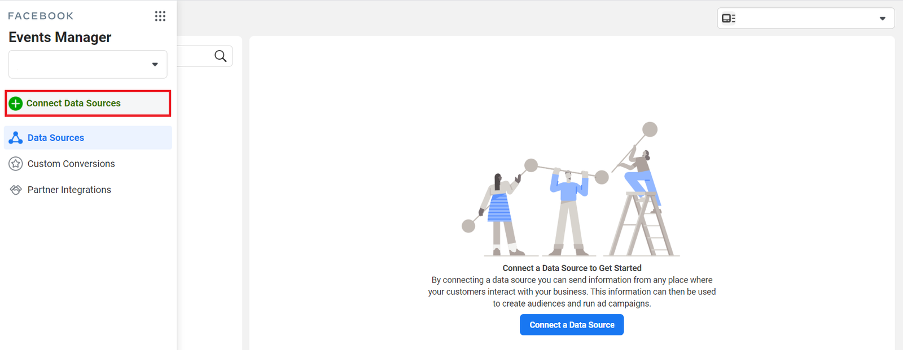
Select the “Web” type and click “Next”.
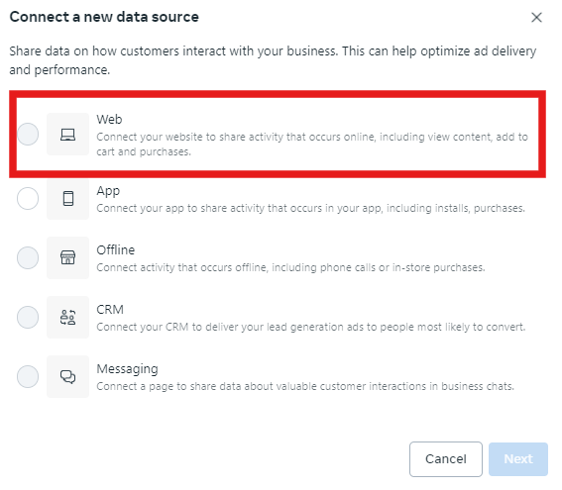
Specify the name of the pixel and click“Create“.
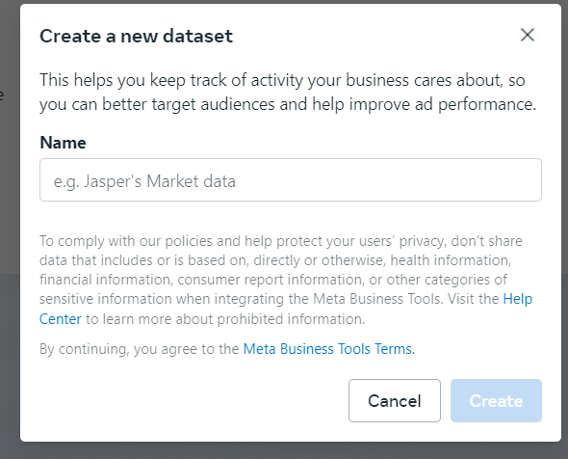
Go to the Connect manually tab and select Meta Pixel and Conversions API, click “Next”.

Go to the Settings tab, in the Dataset ID field is the pixel id that will be needed to add the pixel.
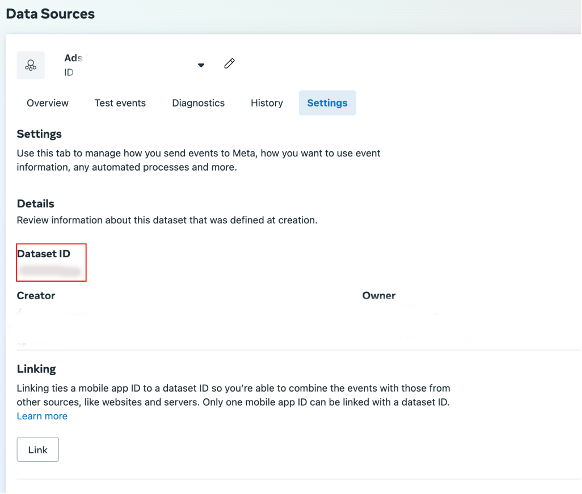
Scroll down to the Conversions API section and click Generate Access Token.
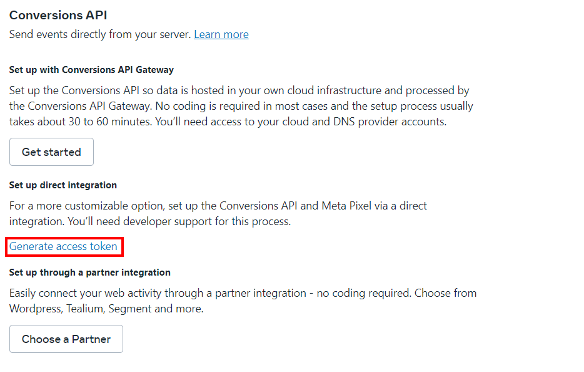
The generated token will be displayed, you will need it to add the pixel.
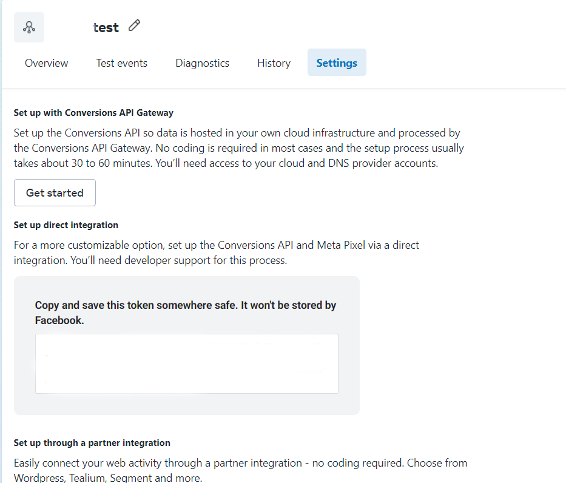
If you have agency offices and do not have access to pixel management
In this case, you can request the pixel ID and its access token from the agency and then enter that data into the MVP Project.
If you are not using Facebook Business Manager
In this case, you can use a “perpetual pixel”, when you purchase it you get the ID and API token of the pixel. An example of such a service is royal-accs.com.
Adding a pixel to MVP Project
Go to MVP Project and go to the“Channels” section. Then select the channel you want to edit and click on the pencil in the Action column.
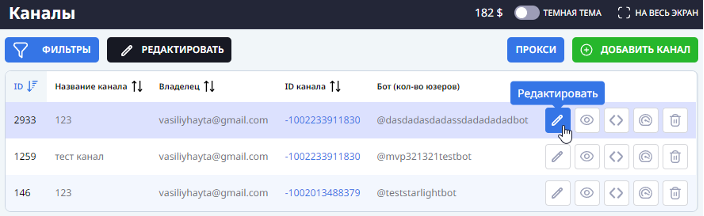
Next, go to Postbacks and select Facebook Conversion API.
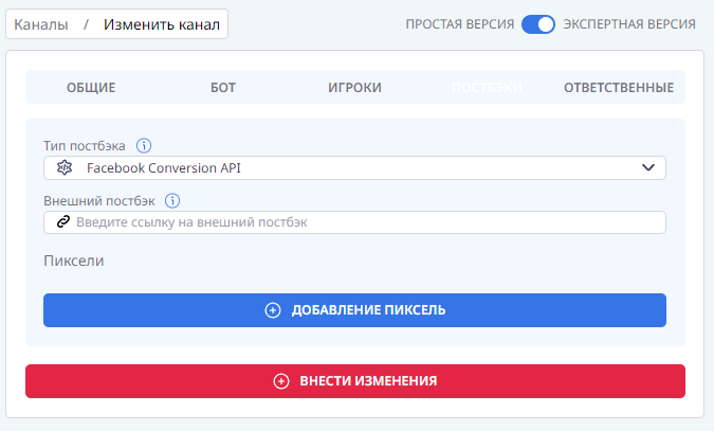
Click Add Pixel and specify all items. Pixel – you can find it in the Event Manager. API key – this is the token we generated. After filling in all the data, click Make changes.
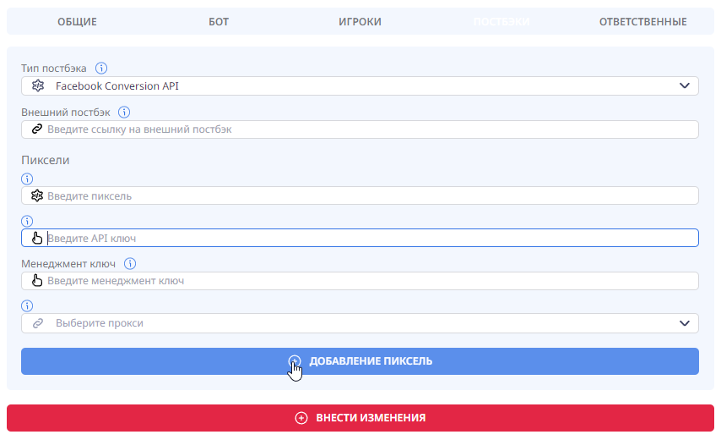
Ready to optimize your traffic from FB to Telegram?
Don’t waste your budget on useless advertising! Start optimizing your campaigns today with MVP Project and get maximum traffic to Telegram at a minimum price.

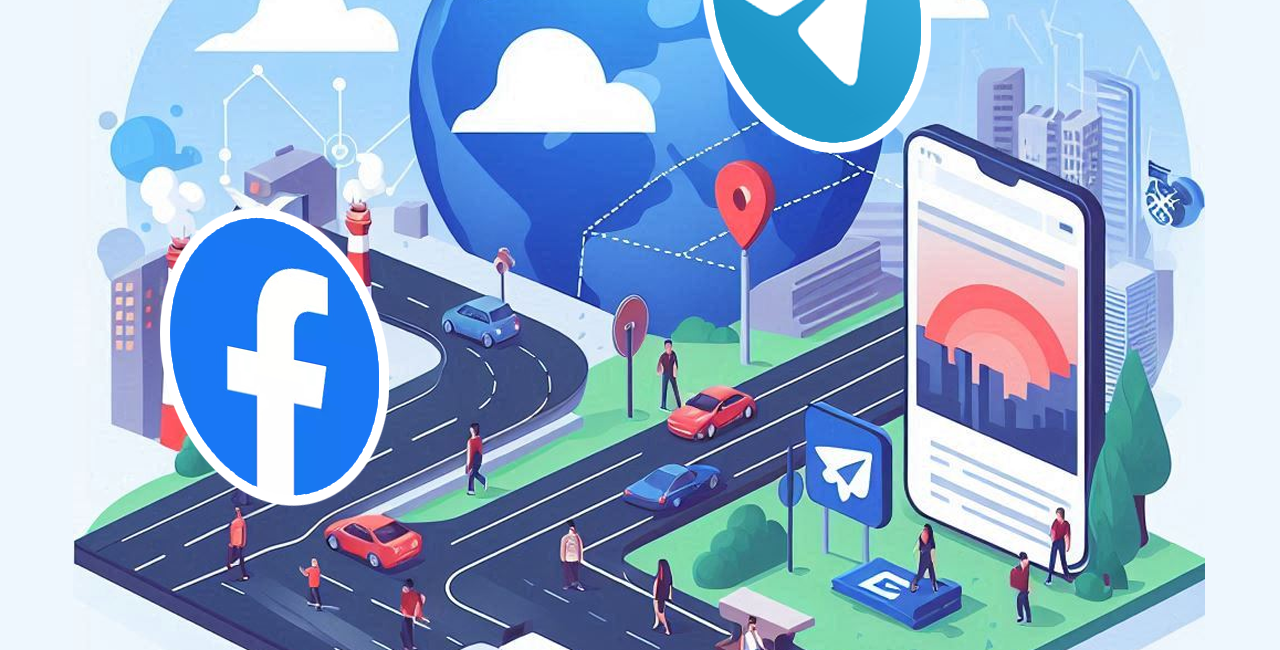

No Comment! Be the first one.