If you want to set up automatic uploading of subscribers or traffic to your public Telegram channel, the mvpproject.io system provides convenient functionality for this. Here are the step-by-step instructions.
🔧 What you’ll need
Before you start, make sure you have:
1. Connected tariff “Analytics + CRM”
(Only on this tariff the bay function is available)
To do this:
➤ Go to: mvpproject.io → Rates
➤ Select tariff: Analytics+CRM
➤ Register and confirm your e-mail address
➤ Refill the balance by any convenient way
2. Created Telegram bot, create it via @BotFather and get a token.
3. a user-bot added to the system as a communication channel. This bot will flood traffic.
4. open Telegram channel, user-bot should be added to the channel administrators with the right to publish.
🛠 Step-by-step setup
✅ Step 1: Add the bot to the system
1. Log in to your personal account at mvpproject.io
2. Go to the Communication Channels section
3. Click Add Bot → Enter the token obtained from @BotFather
4. Verify that the bot appears in the list of communication channels.
✅ Step 2: Create a spot (entry point)
1. Go to the section Spots
2. Click Add Spot → Telegram channel
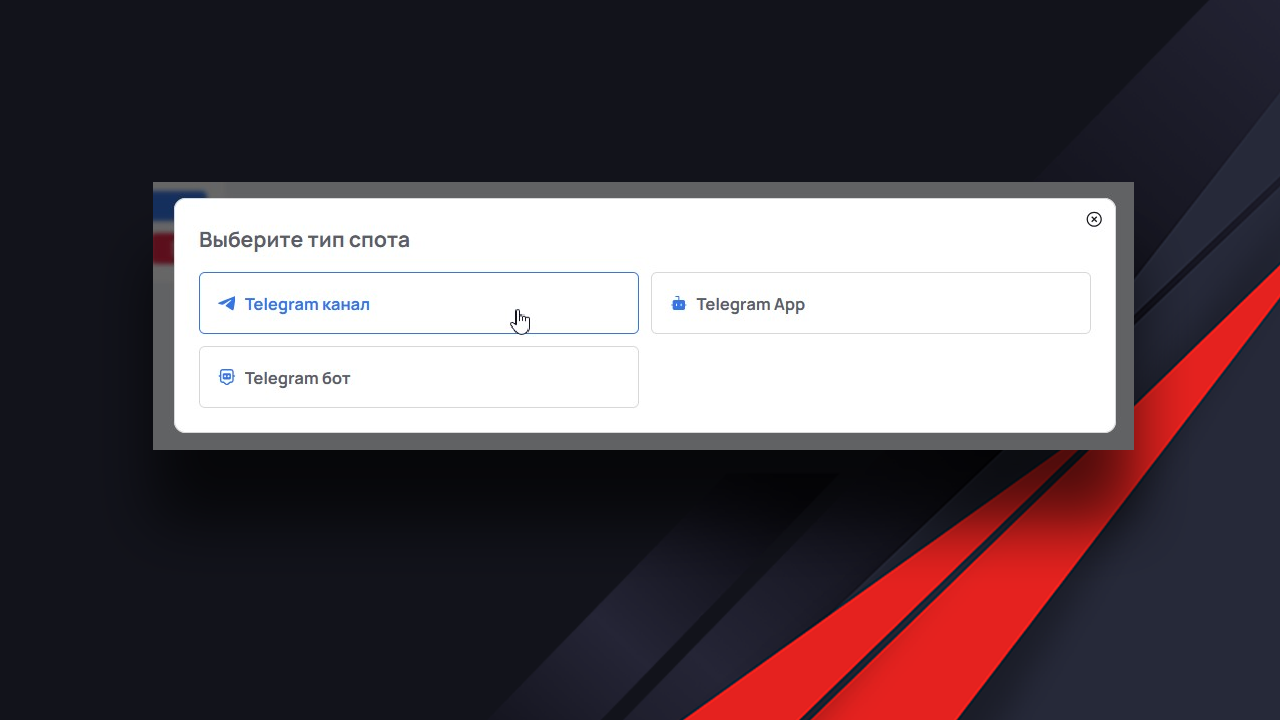
Specify:
– Channel ID (you can find out by sending a message from your channel to this bot)
– Bot Token
Click Verify – all fields should light up green.
Next, turn on Auto Accept:
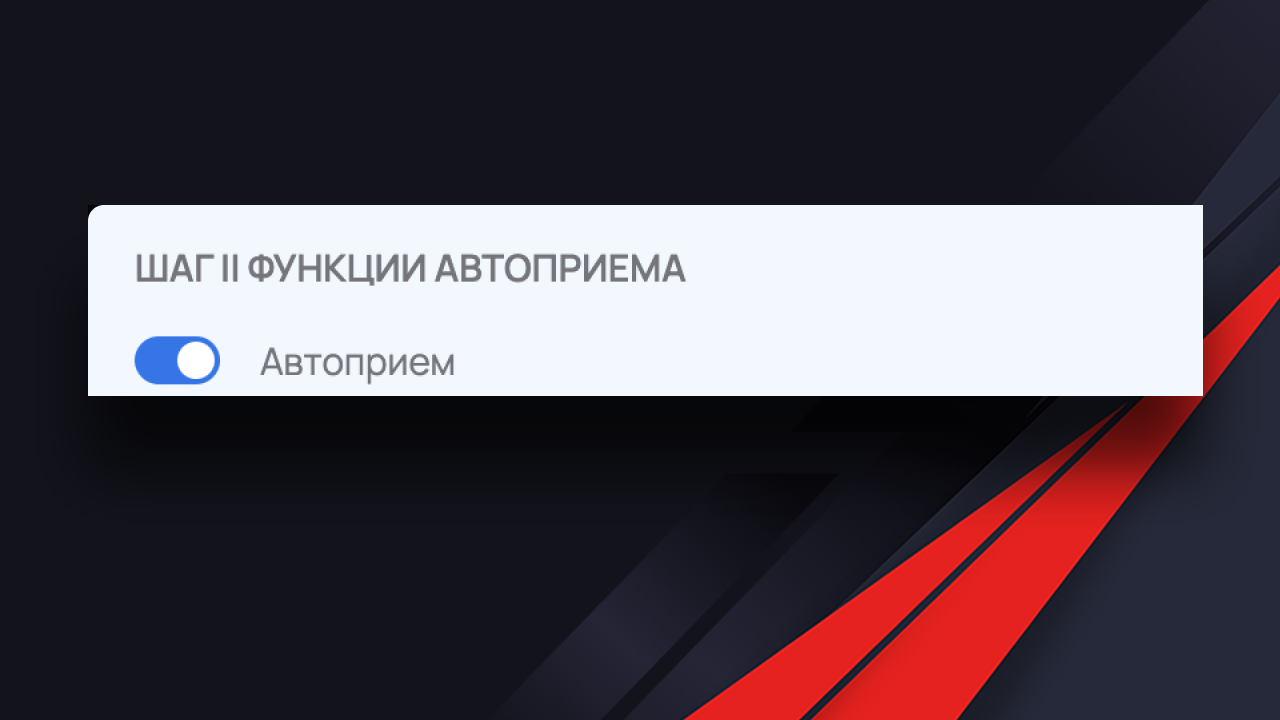
and customize the Welcome message:
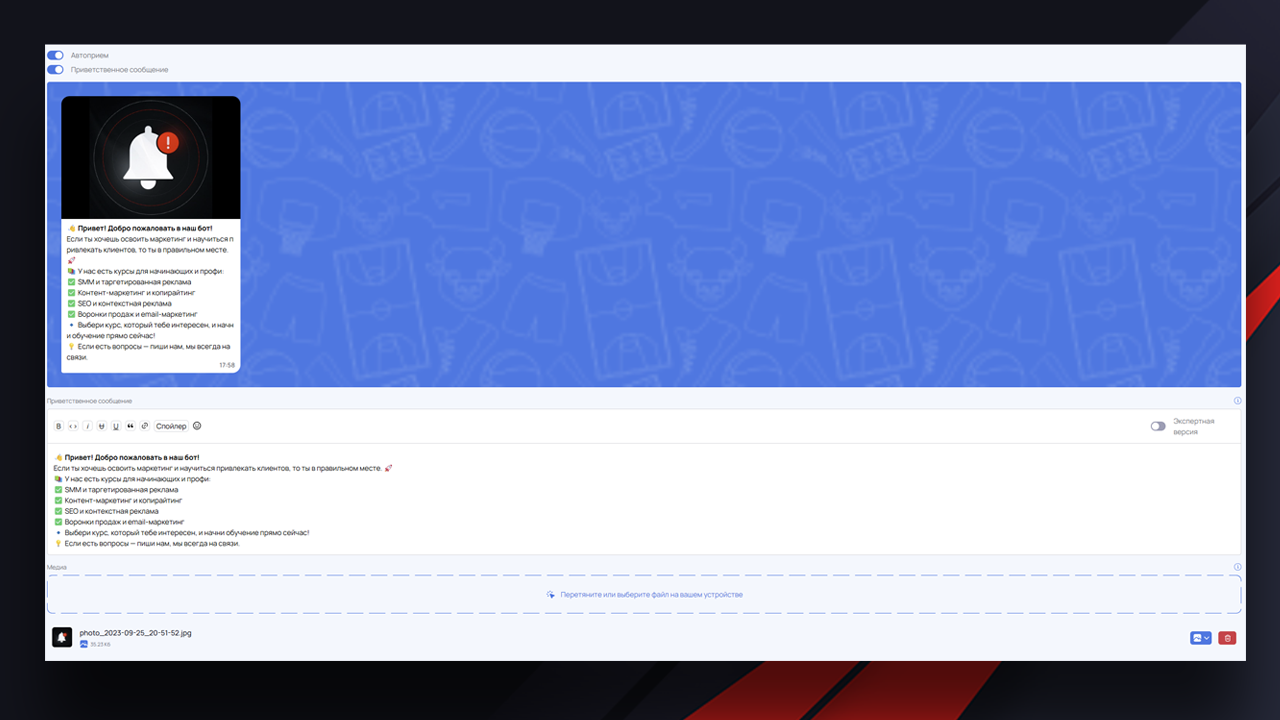
Next, customize the messaging and postback type:
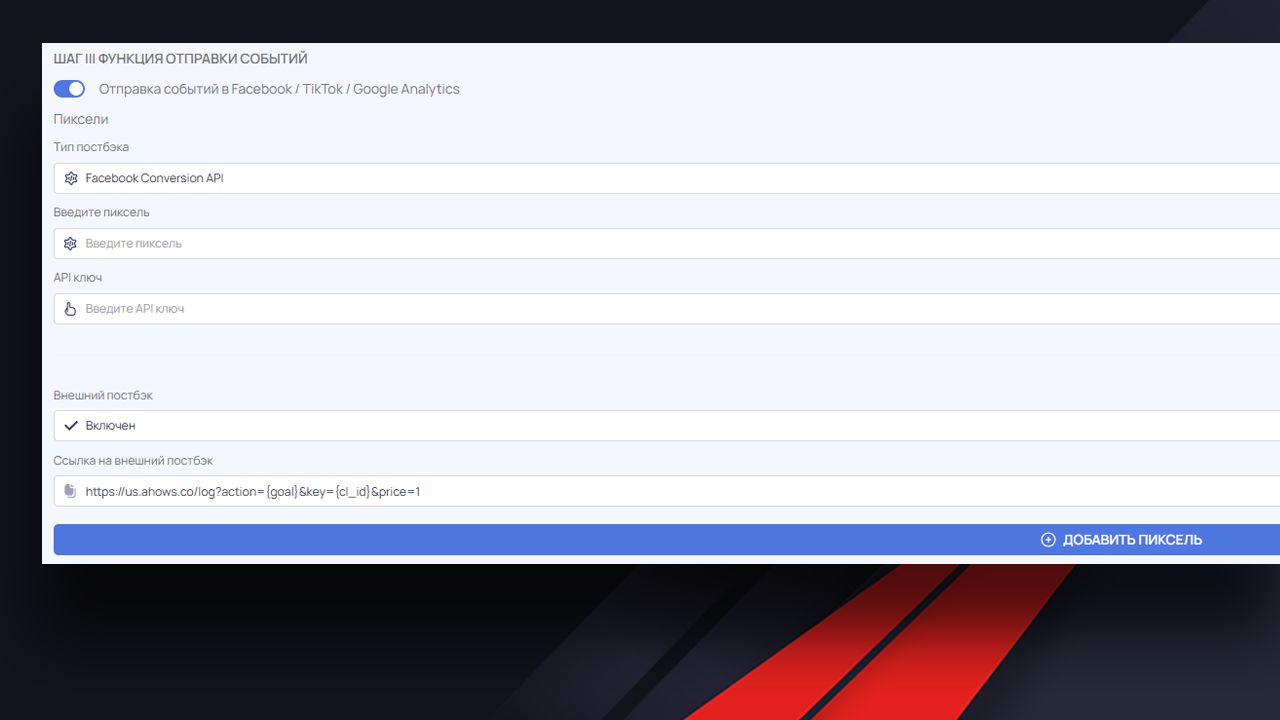
– Facebook API Conversion (Pixel ID, API token)
– Or select Custom and specify UTM tags / source ID (e.g. propellerads, influencer_name)
More information on creating a pixel API here.
Use an external postback to send events to your tracker, read more about the available macros here.
Click Create Channel
✅ Step 3: Check user-bot rights
1. Go to Telegram
2. open the desired channel
3. Add a user-bot and a “clean” account to the channel administrators with the right to publish messages
⚠️ Important: if the user-bot is not an admin, the upload will not work.
✅ Step 4: Customize the gulf
In the Spot Settings, under General tab, select Channel Type → Open Channel
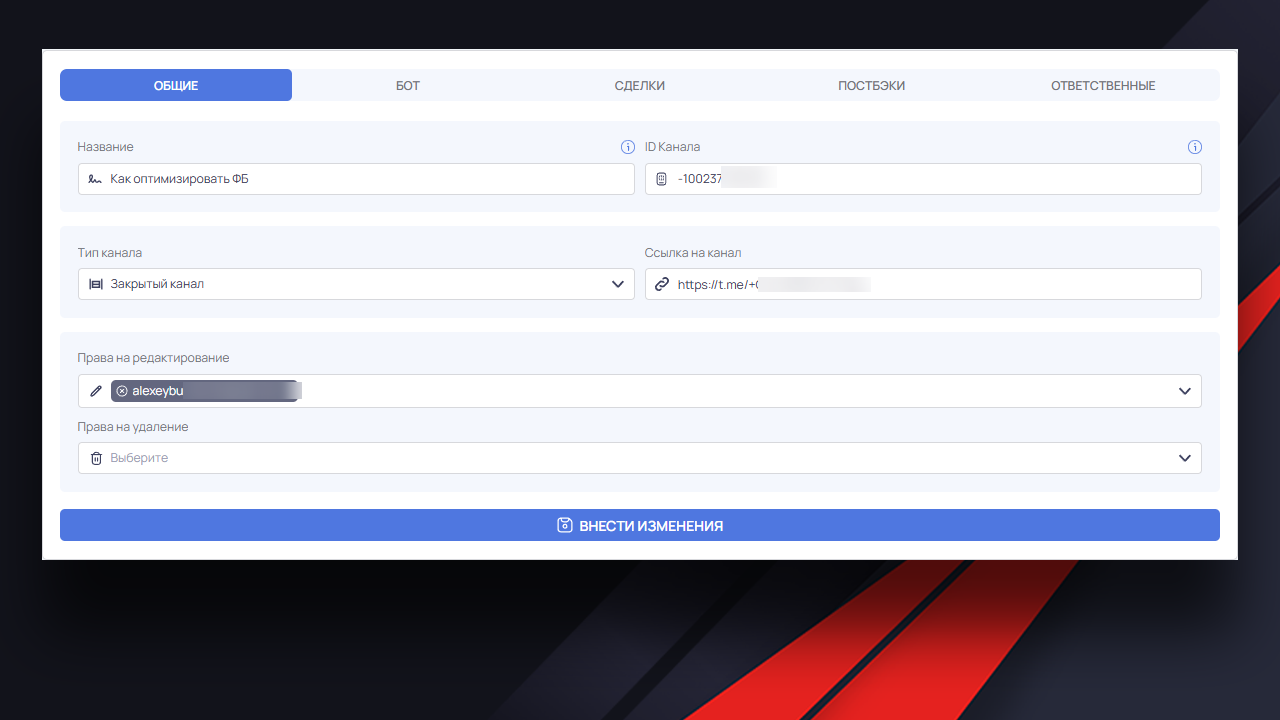
Next, under the Bot tab:
– Specify Bot Type → User-bot
– Select a communication channel with a “clean” account (not used for communication)
– Specify the bot and the channel where the traffic will flow to.
📌 One communication channel can be used for several Telegram channels at once.
✅ Step 5: Get a link to the bay
1. Go to the section Spots
2. Find the desired spot → click on the eye icon
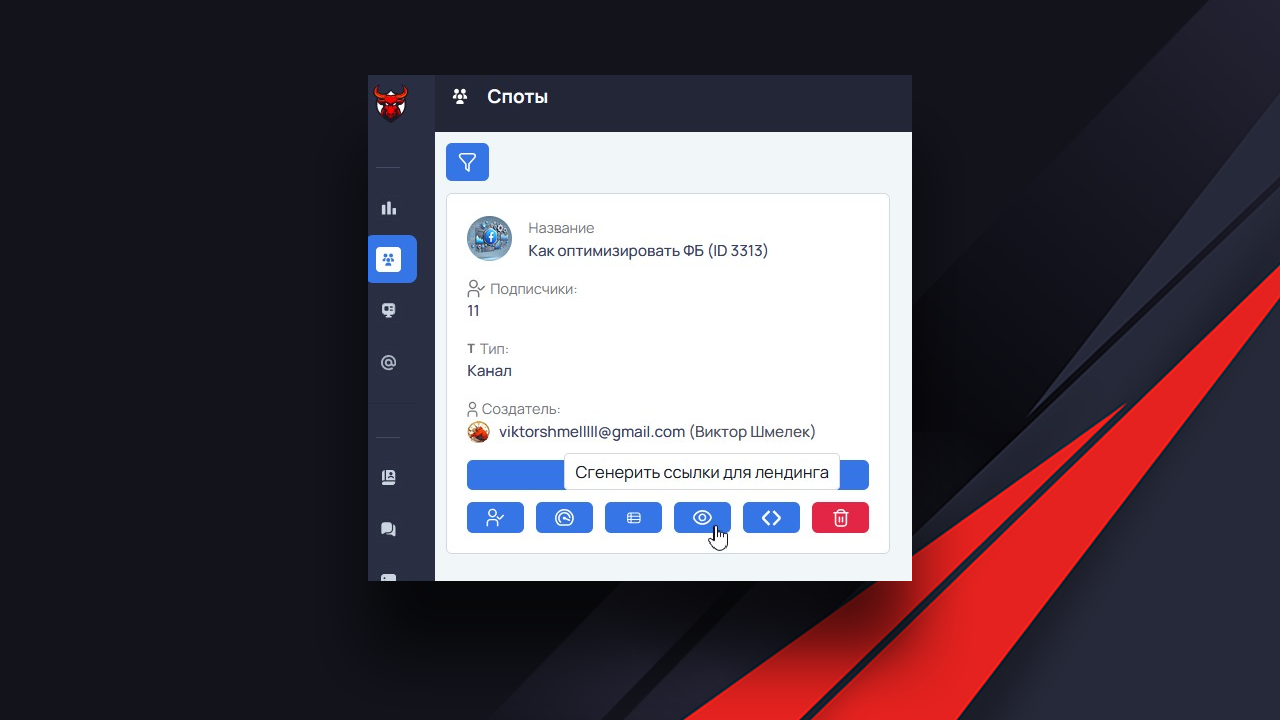
3. Copy the final link for uploading
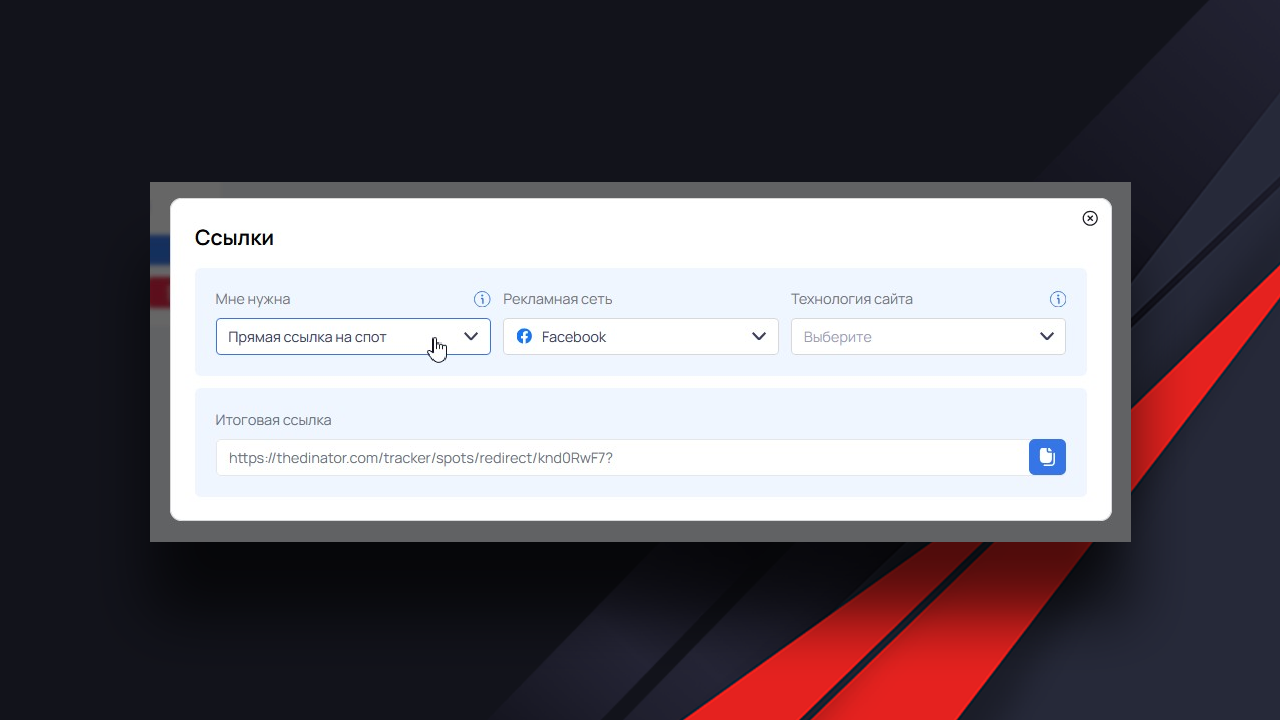
Congratulations, your link is ready!
🎯 Possibilities after customization
The system will allow you to:
– Customize auto-greetings
– Create commands and scripts
– Integrate with CRM
– Distribute customers between managers
– Use Telegram channel as a spot for a full funnel.
If you still have any questions, we are always in touch on Telegram: @onboarding_mvpproject




No Comment! Be the first one.