Connecting the domain to the MVP Project
Domain connection is necessary in order to host the lendings created with the MVP Project builder on your own domain.
One of the key steps in this process is connecting an SSL certificate through CloudFlare, which will provide a secure connection to your domain and help weed out bots.
In this article, we will look at how to properly connect your domain and SSL certificate through CloudFlare to work with MVP Project.
1. Adding a domain to MVP Project
To connect the domain to MVP Project, follow these steps:
- Go to the Domains section of your MVP Project profile.
- Click “Add Domain” and enter the domain name you want to connect.
- After adding the domain, you will need to configure an SSL certificate to secure your users.
2. Configuring SSL Certificate via CloudFlare
CloudFlare helps protect your website by securing it through an SSL certificate.
Follow the CloudFlare setup instructions to connect your domain:
Step 1: Add your site to CloudFlare

- Sign up for an account on CloudFlare or log in to an existing account.
- In the admin panel, click on the “Add site” button in the upper right corner.
- Enter your site’s domain and click “Add site”.
- Select a free plan and click “Continue”.
CloudFlare will start scanning your domain’s DNS records and automatically add the records it finds. 
Step 2: Verify and configure DNS records
- Check all automatically added DNS records.
If they are correct, click “Continue”.
Note the orange clouds next to the records – they indicate that the data will pass through CloudFlare, which is necessary for SSL to work. - If scanning errors occur, add records manually by clicking “Add record”.
In the “Content” field, replace the IP address with the one provided by MVP Project Support.
Step 3: Manually configure DNS records (if necessary)
 If CloudFlare did not find all the DNS records, you need to add them manually.
If CloudFlare did not find all the DNS records, you need to add them manually.
To do this:
- Go to your hosting or registrar’s admin panel, where your domain’s current DNS records are located.
- Find the DNS records section and check which ones are already migrated to CloudFlare and which ones you need to add manually.
- Add the missing records to CloudFlare, specifying the type, name, and value for each record.

3. changing DNS/NS servers 
After configuring DNS records in CloudFlare, you need to change the domain’s NS servers to those provided by CloudFlare.
To do this:
- Go to your domain registrar’s control panel.
- Find the section with DNS servers (NS servers) settings and replace the current servers with the new ones provided by CloudFlare.
- Confirm the changes.
Please note that it may take up to 24 hours for the servers to update the information.

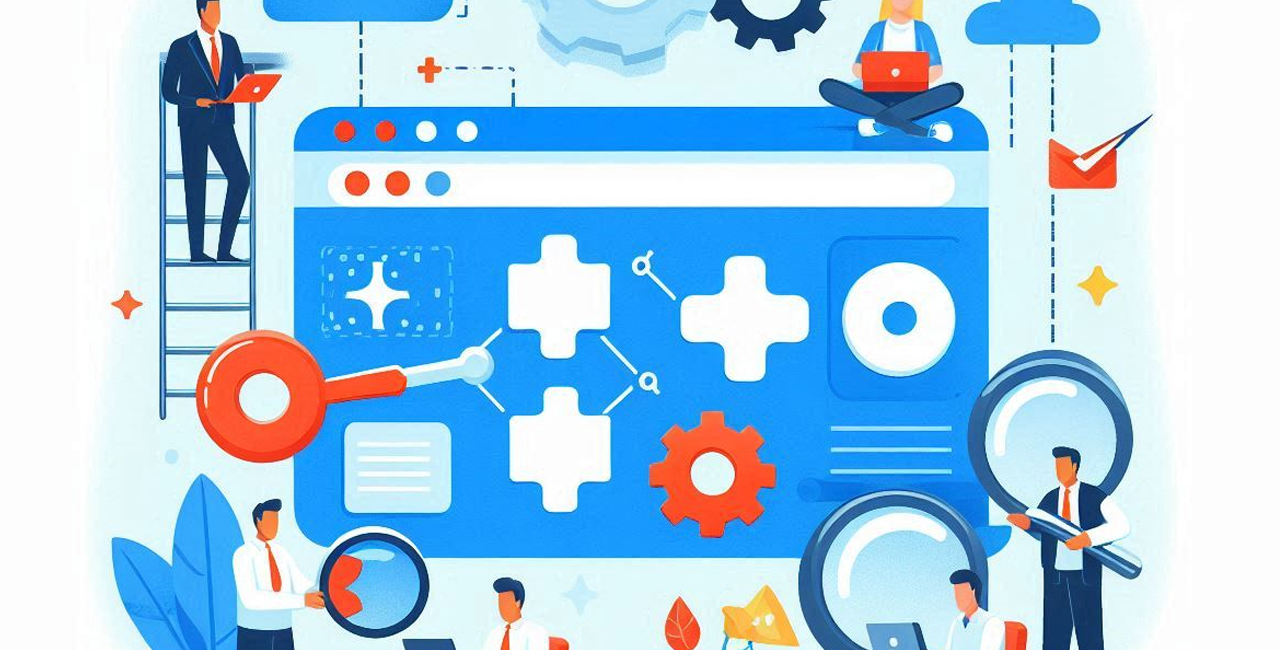


No Comment! Be the first one.