How to use message templates for fast processing
Message templates are a simple but effective tool that greatly simplifies and speeds up interaction with leads in a CRM system. Using templates, you can prepare answers to typical questions, greetings, registration confirmations and other standard messages in advance. This allows managers to save time on processing and makes the process of working with leads faster and of higher quality.
How do message templates work?
In the “Messenger” section of MVP Project, just type “/” in the input field to create a new or select a ready-made template. Here’s how you can use this feature:
- Customize templates for different stages of interaction. For example, prepare a welcome template to help establish contact with leads, or a template to confirm registration and deposit.
- Ease of Use. Managers can send prepared messages instantly, avoiding the need to write them manually. This significantly reduces the time spent communicating with customers.
- Increased conversions. Quick and quality communication increases the likelihood of a successful customer interaction and helps move the lead to the next steps, such as registering or making a deposit.
How to start working with templates
To start using templates in MVP Project, simply go to the CRM, select the option to create templates and set up automatic responses. Once configured, the templates will be available to all managers, and each of them will be able to quickly send responses to customers, which will speed up lead processing and improve service levels.
Setting up and using templates for communicating with clients in MVP Project
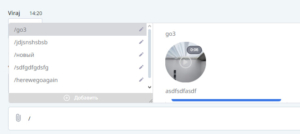
Message templates in MVP Project provide the ability to instantly send prepared responses to customers, whether they are welcome messages, clarifications, or answers to frequently asked questions. Customizing a template can be done in a few simple steps:
- Template menu: Enter the “/” symbol in the customer dialog box to open a menu with ready-made templates. Each template can contain text, media or TG circles.
- Creating a new template:
- Click “Add” and select the desired channel for the template.
- Come up with a team name for the template, such as AviatorHello, and click “Add”.
- Enter the text of the message or add the desired media files, then click “Save”.
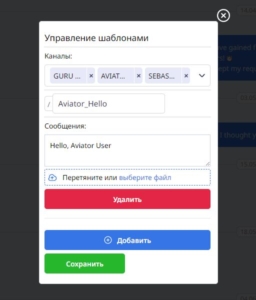
- Quick Send: The new template will appear in the list and become available for selection in the menu. To use a template, simply click on it and its text will be automatically loaded into the message field.
Using message templates helps managers save time, respond quickly to requests and maintain a high level of quality of communication with customers. With this feature, you can significantly increase the efficiency of working with leads.

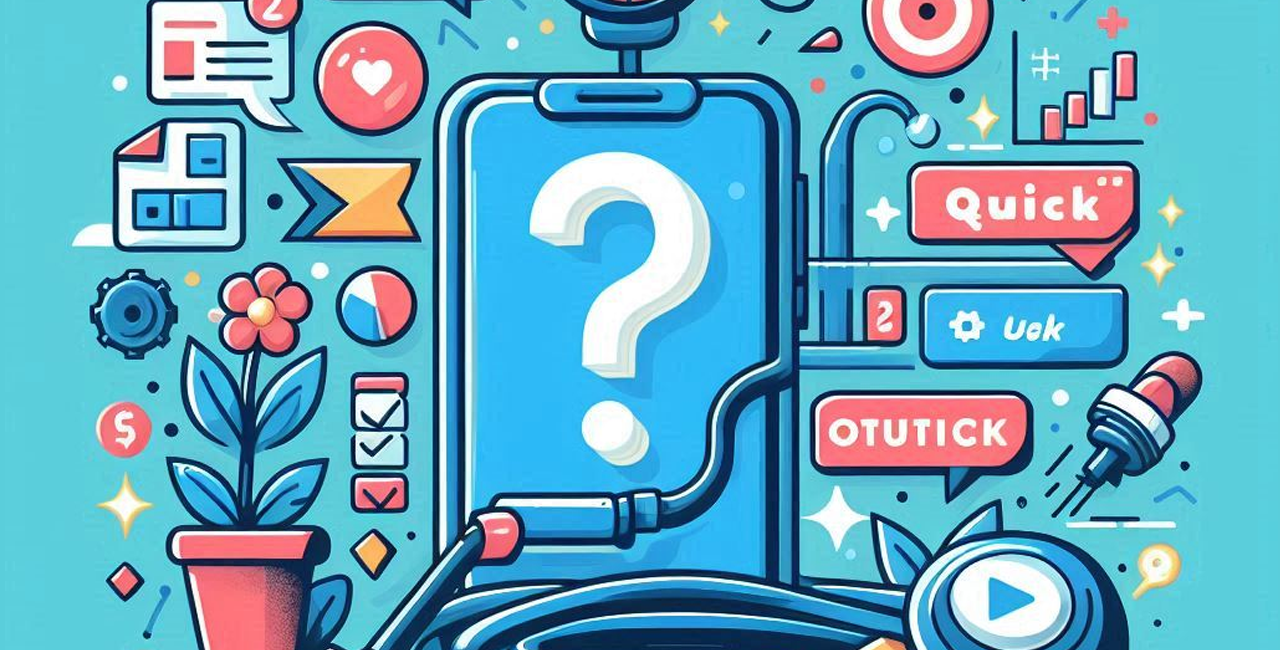

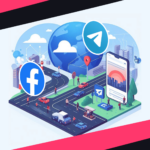
No Comment! Be the first one.